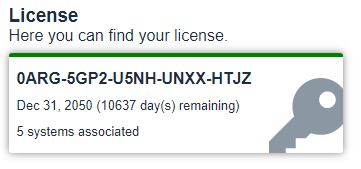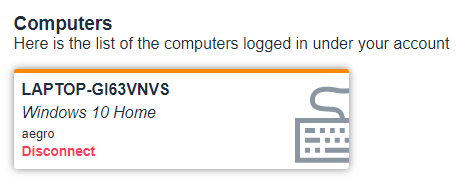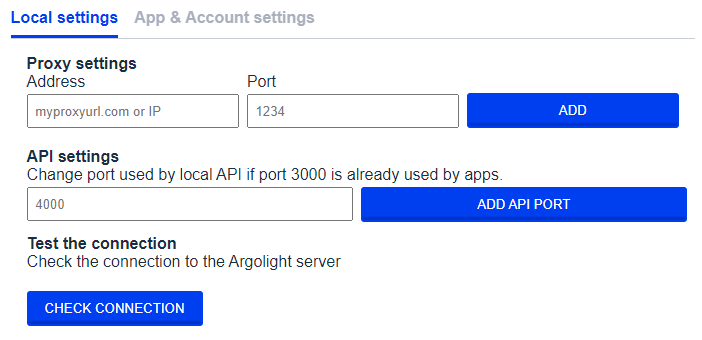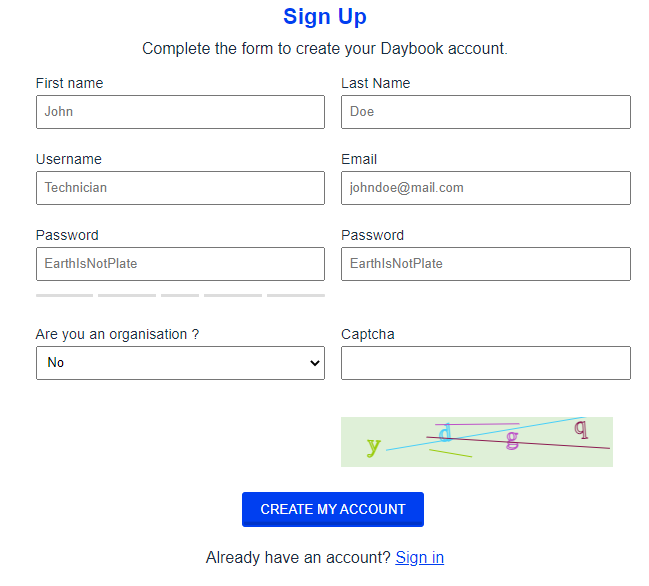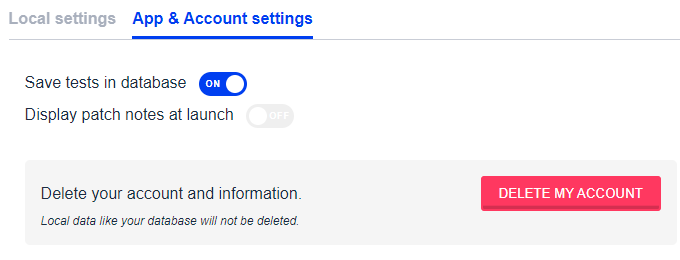Why do I need a Daybook Account?
ReadWhy do I need a Daybook account?
From December 1st, 2021, you will be asked to create a free account to use Daybook 3.
If you are a Daybook Quality Control plan user (the premium plan of the software) :
This update will make Daybook easier to manage. The number of systems microscopes/systems purchased as part of your plan is attached to your account and you can easily distribute them across multiple Daybook 3 installations. The total number of systems can now be viewed directly, as well as the expiration date of the plan.
If you are a Daybook Troubleshooting plan user (the free plan of the software) :
This will not change anything for you now. But Accounts are the starting point towards building online services into Daybook in the future. This update is the first step in a series that will allow us to improve experience of all our users.
Want to follow the improvements of Daybook over time ?
Check out the release notes. https://argolight.com/knowledge-center/release-notes/
How does it work?
Daybook account enables users to benefit from new features:
Manage security without the hassle: some institutions have strong firewalls and proxy settings which may prevent Daybook from connecting to its servers. In your account, you or your IT services can verify the institution’s proxy settings and allow in a few clicks Daybook to connect through it.
Here’s a walkthrough of Daybook accounts’ features :
What happens to my data with Accounts?
Nothing changes: your database stays on the computer where it was created.
When using Daybook Data Manager, you are building a database containing your results, timeline, and quality thresholds. Even with Accounts, your database remains stored on your local computer (under the databook folder in your Daybook 3 installation folder) and is not linked to your Daybook account.
This means that when you connect your Daybook account on another computer, your database will not be transferred or synchronized from one computer to another. If you delete your Daybook account, your database will remain stored on your local computer (however you will not be able to access it, as it is encrypted).
How to create, access or delete an account ?
Create an account
Daybook accounts are accessible with Daybook version 1.6.0 or higher. At launch, click on “Create a free account”. The signup form will appear. Follow the instructions and enter the required information.
An automatic email will be sent to the email address to verify it. You will then be able to log to Daybook account.
Access your account
To access to your account page, click on the “Account” icon in the top-left corner of the screen.
Delete your account
To delete to your account page, click on the “Account” icon in the top-left corner of the screen. Go to the “Settings” tab and click on “App & Account settings” and “Delete my account”.
Your local database will not be erased.